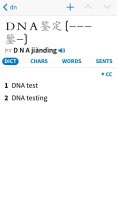Here are some observations.
1) Dictionary screen comes up blank (see link to photos below ). Maybe this is by design if nothing is in the lookup box. But if that is the case, then there should be something that indicates to the user that the program is indeed up and running. (e.g., Place your definition here). When it came up, I thought the program was broken or misinstalled.
2) Highlighting is still an issue for me. I realize this was asked and answered before. However, the Highlight color is creating contrast issues for me (see see links to photos below) My hope is that you just create a different highlight color that is devoted to highlighting of text. Especially an issue for Pinyin representation (and I believe sample sentences as well, where I need high contrast.
Link to Photos below.
https://plus.google.com/photos/1111...s/5939139936862675361?authkey=CKroi-Lv3qLkqgE
Some unrelated comments per previous posts under Beta 6 for which I had not yet responded.
- Popup of definitions are faster now, no long lag.
- Pull bars now appear at first but disappear as you advance. Cleaner. Whatever you are doing, I like it.
- The tap area of the dictionary popup still appears only at the top. I still think it should be expanded along the entire right side of the bubble so I do not have to just target the “abc” or whatever reference text. I am certainly seeing it in “non-expanded” form on the spyglass text version of web browser sites and articles.
- I spoke of center scrolling, and dismissing the popup definition bubble. From my perspective, there are two modes to this. One is for casual lookup, and the other is permanent dictionary presentation, where you just want to cascade through the document always doing a lookup. So for casual, yes, dismiss. However, for popup, yes, keep the bubble active. From an implemnetation perspective that is not easily done, then at least have it so that if the definition box is anchored to the bottom, that it will not be shut. And in all cases, when swiping the center area up or down, the previously highlighted words will remain active and highlighted, so that the user does not have to again fish around for where he was and what word was last highlighted.
- With regard to going backword on the side tap area, I would respectfully disagree. I think it would take 2 seconds for someone to figure that out moving your thumb a half inch to the left would move the cursor to the left, and vise versa for the right. As for people that do not hover their finger over the screen, I do not disagree. But I think it is much more likely for those that are using the side press to advance will have their fingers hovering over the screen (or just having a hand resting there like any reader holding their device does. Otherwise, why else have the side advance mode? That is, it would just always put up a block to them trying to get to a definition, because as they read through a document, if they want to look up a word, they will have to press the center area to free up the screen prior to pressing the word of interest. It seems to me side area is there for people that want to just advance throught the document, every word of it.
One implementation idea I had is that, first time that someone does it, you put up a small “info box” that explains to the user that they are invoking this mode for the first time. And if the approach I noted is arguably not intuitive, then perhaps add a mode so that the user can swipe forward a character or back a character, while still maintaining his thumb on the right side for control (swipe during this reading mode appears to not be used). But I still think the original idea is the best approach.
And I saw the comment about perhaps subtle overlays. Not quite sure what that would look like. However, I think the bottom line is that I am hoping there is a way that you can cascade through the document word by word, and not have to move your control finger more than an inch.