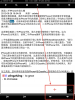ryan erwin
秀才
Mike, you know I've been using Pleco since my Palm Treo, and recommend it as the key to learning Chinese to anyone who will listen. It's a great tool. I've been thinking about how Pleco may evolve over time, especially in the mobile world, and have the following thoughts....
FLASH CARD APP
I frequently use Pleco's "flash cards" feature to note interesting words. I occasionally review these flash cards, but having to "enter/exit" the "flash card mode" is a bit cumbersome. Would greatly prefer having a separate "Pleco Flash Card" app that I could open, allowing me to resume the flash card review that I was last doing, without the 4 step (click menu button, click flashcards, click flashcard testing, click resume test in progress) launch procedure. The killer app of mobile is "killing time". If I can easily jump back into my Pleco flashcards whenever I'm waiting in line somewhere, it would be far better than jumping into another round of Angry Birds...
READER/CLIP BOARD APP
I run into the same situation with the reader/clip board App that I run into with the dictionary --- if I'm reading a long article, say more than 30 minutes, there's a 90% chance that I'm going to be interrupted before I finish, perhaps even wanting to check something else in my dictionary. I use my phone to take a call, look up a word in the dictionary, then copy something into an email... When I go back to the Pleco reader, I press the 3 steps (menu button, reader/ocr, pasteboard reader) to launch my reader, but the thing I was reading is now long gone. Would be beneficial if like the Flash Card app, there was a way to jump directly back to the reader, bypassing the normal app launching process. Also, clipboard history might as well store the last things that were on the clipboard --- just in case it got wiped off the clipboard while I was copying and pasting something else.
NOT ONE APP - BUT THREE APPS
Also, reader has 6 different options (in my version) and flashcards have 11. Might take a look at the FaceBook app or LinkedIn app for how they deal with choosing from a set of options... They have the "grid/menu" button on the top left, and pages of icons that you can flip... Makes a lot of sense based on the way the regular iPhone launcher works.
Actually, if you broke Pleco into 3 separate Apps: PlecoDict, PlecoFlash, and PlecoRead, and internally those Apps had menus more like the FaceBook/LinkedIn apps, I think much of the confusion of using Pleco would vanish. This way, settings and add-ons could either be on the "2nd page" of the FaceBook/LinkedIn/iOS style menu --- keeping it uncluttered, or you could move these into the iOS System Settings area.
DICTIONARY - SOUND RECORDING?
Only some of the cards in my Pleco dictionary have actual sound recordings. I would like to be able to EASILY extend my user dictionary with additional recordings. For example, 政企 (zheng4qi3) only has the syllable-per-syllable pronunciation. I would like to be able to Click and Hold the Sound Button, just like I can for the "+" button, and have a menu that allows me to record the proper pronunciation for a word.
Additionally, I think the entire pronunciation/verification process for syllables, words, and sentences could be an entire "PlecoSpeak" module... Your iPhone already has input (Onboard Mic/Headset) and output (Speakers/Headphone), and a fast enough CPU to process the incoming voice and compare it to the existing voice reference files. You can do this for single syllables, for words, for sentences, and then for paragraphs. That is really the definition of fluency --- and based on my experience living in China, it's the part that foreign speakers suffer the most on.
PLECO ONLINE
Finally, I would like to see Pleco really take advantage of the internet to update new words on a daily basis. Via the Pleco website, I would like to be able to see the history of all of the words that I've searched for, and to easily, as a community, create a living dictionary of english <=> chinese. If a word can't be found in the local dictionary, searching online should be automatic. The local dictionary should be augmented with online entries... Though Pleco's offline strengh doesn't need to be compromised --- just use the online method to augment Pleco when able to connect, but without slowing down the experience, ie do all Internet queries in the background with a visual indicator that the web search is under way and more data may show up on screen when it's complete.
SUMMARY
What do you think? ;-)
Ryan Erwin
Shanghai, China
FLASH CARD APP
I frequently use Pleco's "flash cards" feature to note interesting words. I occasionally review these flash cards, but having to "enter/exit" the "flash card mode" is a bit cumbersome. Would greatly prefer having a separate "Pleco Flash Card" app that I could open, allowing me to resume the flash card review that I was last doing, without the 4 step (click menu button, click flashcards, click flashcard testing, click resume test in progress) launch procedure. The killer app of mobile is "killing time". If I can easily jump back into my Pleco flashcards whenever I'm waiting in line somewhere, it would be far better than jumping into another round of Angry Birds...
READER/CLIP BOARD APP
I run into the same situation with the reader/clip board App that I run into with the dictionary --- if I'm reading a long article, say more than 30 minutes, there's a 90% chance that I'm going to be interrupted before I finish, perhaps even wanting to check something else in my dictionary. I use my phone to take a call, look up a word in the dictionary, then copy something into an email... When I go back to the Pleco reader, I press the 3 steps (menu button, reader/ocr, pasteboard reader) to launch my reader, but the thing I was reading is now long gone. Would be beneficial if like the Flash Card app, there was a way to jump directly back to the reader, bypassing the normal app launching process. Also, clipboard history might as well store the last things that were on the clipboard --- just in case it got wiped off the clipboard while I was copying and pasting something else.
NOT ONE APP - BUT THREE APPS
Also, reader has 6 different options (in my version) and flashcards have 11. Might take a look at the FaceBook app or LinkedIn app for how they deal with choosing from a set of options... They have the "grid/menu" button on the top left, and pages of icons that you can flip... Makes a lot of sense based on the way the regular iPhone launcher works.
Actually, if you broke Pleco into 3 separate Apps: PlecoDict, PlecoFlash, and PlecoRead, and internally those Apps had menus more like the FaceBook/LinkedIn apps, I think much of the confusion of using Pleco would vanish. This way, settings and add-ons could either be on the "2nd page" of the FaceBook/LinkedIn/iOS style menu --- keeping it uncluttered, or you could move these into the iOS System Settings area.
DICTIONARY - SOUND RECORDING?
Only some of the cards in my Pleco dictionary have actual sound recordings. I would like to be able to EASILY extend my user dictionary with additional recordings. For example, 政企 (zheng4qi3) only has the syllable-per-syllable pronunciation. I would like to be able to Click and Hold the Sound Button, just like I can for the "+" button, and have a menu that allows me to record the proper pronunciation for a word.
Additionally, I think the entire pronunciation/verification process for syllables, words, and sentences could be an entire "PlecoSpeak" module... Your iPhone already has input (Onboard Mic/Headset) and output (Speakers/Headphone), and a fast enough CPU to process the incoming voice and compare it to the existing voice reference files. You can do this for single syllables, for words, for sentences, and then for paragraphs. That is really the definition of fluency --- and based on my experience living in China, it's the part that foreign speakers suffer the most on.
PLECO ONLINE
Finally, I would like to see Pleco really take advantage of the internet to update new words on a daily basis. Via the Pleco website, I would like to be able to see the history of all of the words that I've searched for, and to easily, as a community, create a living dictionary of english <=> chinese. If a word can't be found in the local dictionary, searching online should be automatic. The local dictionary should be augmented with online entries... Though Pleco's offline strengh doesn't need to be compromised --- just use the online method to augment Pleco when able to connect, but without slowing down the experience, ie do all Internet queries in the background with a visual indicator that the web search is under way and more data may show up on screen when it's complete.
SUMMARY
- Flash/Read: Reformat the Pleco Flash and Pleco Reader "Menus" to be more "iOS Style", akin to the default Springboard launcher or even the FaceBook/LinkedIn default app menu
- Flash: Allow creation of Flash Cards from inside Pleco Dict and Pleco Reader, but lauch "Pleco Flash" to do testing as a separate app that maintains state independant of Pleco Dict and Pleco Read
- Read: Allow Pleco Read to store recent clipboard history, and run as a separate app that maintains state outside of Pleco Dict and Pleco Flash
- Dict: Automatic online search for words, especially new words or words from recent days news during dictionary queries
- Dict: Simply/speed up process to add new entries to the dictionary
- Dict: Easily add new "sound recordings" to dictionary entries by pressing and holding on the "speaker" button for each entry
- Develop "Pleco Speech" module that enables visual comparison of sound waves for syllables, words, phrases, and even entire passages
- Develop "Pleco Net" website area where we can see all the words we've search for, when we searched for them, our flash card history, definitions that we've changed or added --- basically store the history of each of our Chinese language skill development and our contribution back to the community.
What do you think? ;-)
Ryan Erwin
Shanghai, China